
Slackware on Kaveri A10-7850K
Introduction
I admit it: I just couldn’t resist building a computer based on the Kaveri AMD APU A10-7850. I’m finding a multicore CPU with GPU on chip intriguing to me. The challenge is even more interesting when:
-
-the budget is limited
-
-the space is limited
-
-you chose Slackware
I start from the last point: the idea of using Slackware, is just because was my first Linux ever (1994) and I feel fine using it, more than any other distribution.
When the budget is limited you might get a little help from AMD with good quality/price processors.
When the space is limited, then mini-ITX motherboard is what you need. Ok, there is only one slot available for PCIe but there is already a GPU and the PCIe can be used for additional I/O or communication.

The machine
The motherboard is the Gigabyte GA-F2A88XN-WIFI: the good news is that came already with an updated UEFI/BIOS so no problem in using with the Kaveri on the FM2+
The interfaces worth mentioning are
4 USB 2.0
2 USB 3.0
2 HDMI
1 DVI-D
1 Gb Ethernet
5 Configurable Analog Audio I/O
1 Digital audio
Wifi Antenna connector
Wifi Antenna
Front USB 3.0
Audio mini jack I/O

Motherboard Rear I/O
Empty Slot PCIe 16x Gen 3
PSU with air filter below
Disks Slot
2x 3.5”
2x 2.5”


Inside
Installed 16GB (2x 8) DDR3 2133MHz but the motherboard supports up to 64GB, if only one could find a 2x 32GB.
Originally I purchased an Hydro H100 i to cool the APU, but I couldn’t fit it in: one of its fans was too close to the motherboard’s connectors. Anyway I left one fan on one side and the standard fan on the top of the CPU.
After installing the it87 module, sensors seems to suggest everything is fine, though temp2 and temp3 I believe are not connected to anything (is there any Intel Control Interface on an AMD?).
root@sincero:/home/davide# sensors
it8728-isa-0228
Adapter: ISA adapter
in0: +1.00 V (min = +0.00 V, max = +3.06 V)
in1: +1.52 V (min = +0.00 V, max = +3.06 V)
in2: +2.03 V (min = +0.00 V, max = +3.06 V)
in3: +2.03 V (min = +0.00 V, max = +3.06 V)
in4: +2.02 V (min = +0.00 V, max = +3.06 V)
in5: +2.23 V (min = +0.00 V, max = +3.06 V)
in6: +2.23 V (min = +0.00 V, max = +3.06 V)
3VSB: +3.31 V (min = +0.00 V, max = +6.12 V)
Vbat: +2.93 V
fan1: 1744 RPM (min = 0 RPM)
fan2: 1380 RPM (min = 0 RPM)
fan3: 0 RPM (min = 0 RPM)
fan4: 0 RPM (min = 0 RPM)
fan5: 0 RPM (min = 0 RPM)
temp1: +35.0?C (low = +127.0?C, high = +127.0?C) sensor = thermistor
temp2: -8.0?C (low = +127.0?C, high = +127.0?C) sensor = thermistor
temp3: +15.0?C (low = +127.0?C, high = +127.0?C) sensor = Intel PECI
intrusion0: ALARM

Software
I have two kernels to choose from at the ELILO prompt
-
-3.10.17 coming from Slackware 14.1
-
-3.10.17-rt12 which is the Real-Time patched version of Slackware 14.1
I allocated 1024 MiB for EFI using gdisk.
GPU side
I had no problems installing AMD Catalyst Omega 14.12 and the SDK V3.0-0-13.50 Beta
I know glxgears is not a proper benchmark but before installing the AMD driver was giving me about 600FPS. After installing the driver, I got more than 5000FPS.
Not impressed with the SDK benchmark results when compared with Intel systems + separated GPU that cost about three times more. However that is the point: for one third of the price the performance are not that far from an Intel GPU workstation: this is indeed impressive and worth considering.
Now I need some time for tuning the real-time kernel and do some proper test on it.
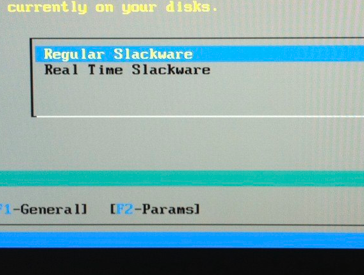
Audio
To get the audio working I had to configure ALSA with an asound.conf that can be stored under /etc or in one’s home directory under .asoundrc
pcm.!default sysdefault:Generic_1
I also updated the driver for the Realtek ALC892 codec with the latest found at the time I was installing Linux:
5.18rc 8 2014/5/21
The Audio works fine and after updating the driver the alsamixer is showing by default the mixer for the right device.
If you want to use the mic line just remember that it must be selected manually within the alsamixer.