Debian on old Sgi Indigo
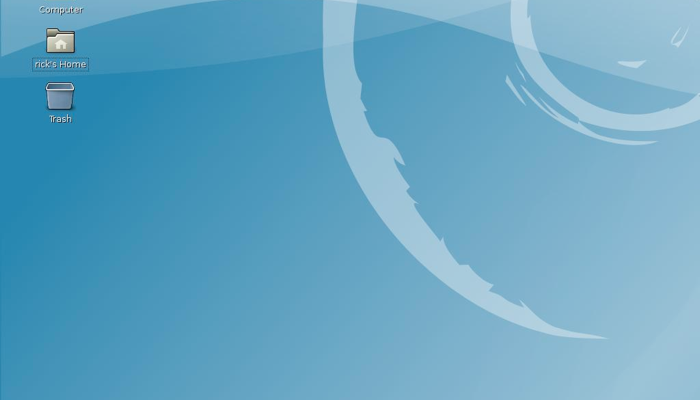
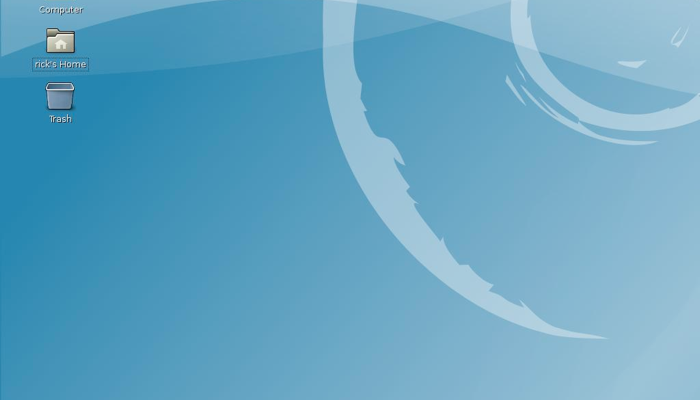
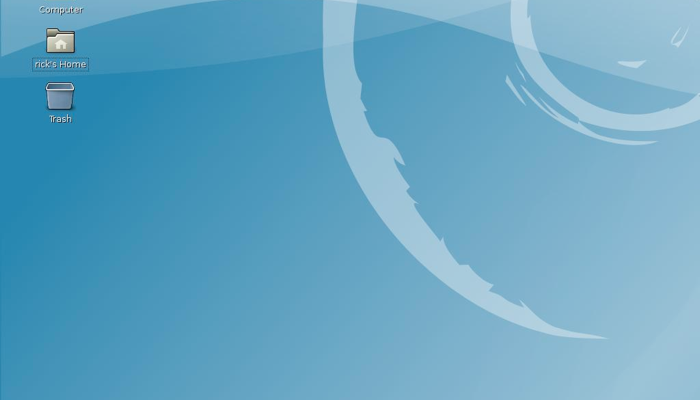
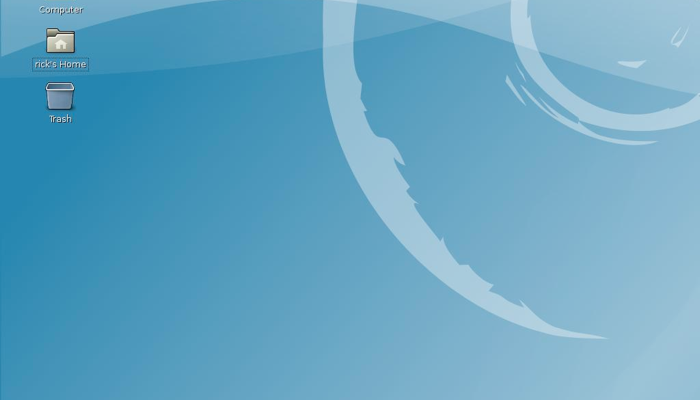
hinv -v -t -p
Among other things, it was possible to see the name of the SCSI CD-ROMscsi(0)cdrom(6)
and listing files I could run from itls scsi(0)cdrom(6)rdisk(0)partition(8)
I found the name of the image I had to use to boot the systemr4k-ip22
In fact, on the CD you can see there is the image install/r4k-ip22-boot.img. At this point I had all the information for booting from the CD-ROM drive through the following command on the monitor consoleboot -f scsi(0)cdrom(6)rdisk(0)partition(8)r4k-ip22
or alternativelyboot -f scsi(0)disk(6)rdisk(0)partition(8)r4k-ip22
VFS: Mounted root (cramfs filesystem) readonly
Freeing unused kernel memory: 348K freed
cramfs: bad compressed block size 29091
cramfs: bad compressed block size 12209
request_module: runaway loop modprobe binfnt_000
request_module: runaway loop modprobe binfnt_000
request_module: runaway loop modprobe binfnt_000
request_module: runaway loop modprobe binfnt_000
request_module: runaway loop modprobe binfnt_000
Disk /dev/scsi/host0/bus0/target1/lun0/disc (SGI disk label): 67 heads, 62 sectors, 1010 cylinders
Units = cylinders of 4154 * 512 bytes
----- partitions -----
Pt# Device Info Start End Sectors Id System
1: /dev/scsi/host0/bus0/target1/lun0/part1 boot 1 990 4112075 7 SGI efs
2: /dev/scsi/host0/bus0/target1/lun0/part2 swap 991 1010 81510 3 SGI raw
9: /dev/scsi/host0/bus0/target1/lun0/part3 0 0 3135 0 SGI volhdr
11: /dev/scsi/host0/bus0/target1/lun0/part4 0 1010 4196720 6 SGI volume
----- Bootinfo -----
Bootfile: /unix
----- Directory Entries -----
0: sgiload sector 3 size 512
1: idle sector 4 size 283648
2: sash sector 558 size 283648
3: symmon sector 1112 size 276994
dd if=/dev/zero of=/dev/sda count=1 bs=512
and thenfdisk /dev/sda
With the help of both Pladsen's web page and the menu of fdisk I ended up with the following partition
Disk /dev/sda (SGI disk label): 67 heads, 62 sectors, 1010 cylinders
Units = cylinders of 4154 * 512 bytes
----- partitions -----
Pt# Device Info Start End Sectors Id System
1: /dev/sda1 boot 74 910 3470236 83 Linux native
2: /dev/sda2 swap 911 1009 407092 82 Linux swap
9: /dev/sda3 0 74 303242 0 SGI volhdr
11: /dev/sda4 0 1009 4195540 6 SGI volume
----- Bootinfo -----
Bootfile: /unix
----- Directory Entries -----
boot -f scsi(0)disk(1)rdisk(0)partition(8)arcboot root=/dev/sda1
This worked fine, so to make Indy booting automatically I needed to store the following information:
setenv SystemPartition scsi(0)disk(1)rdisk(0)partition(8)
setenv OSLoaderPartition /dev/sda1
setenv OSLoader arcboot
setenv OSLoaderFilename vmlinux
apt-cache search dhcp
I installed the softwaresudo apt-get install dhcp3-server
I used my laptop as server while it was connected via wireless through eth1 to my home router (subnet 192.168.0.0). So I used an old hub to connect eth0 on my laptop with the Ethernet interface of the Indy.sudo ifconfig eth0 10.0.0.25
And finally I wrote into /etc/dhcpd.conf.
#dhcp.conf
subnet 10.0.0.0 netmask 255.0.0.0 {}
#Entry for indy
host indy {
hardware ethernet 08:00:69:08:5a:bc;
fixed-address 10.0.0.11;
option host-name "indy";
filename "/tftpboot/tftpboot.img";
}
sudo apt-get install xinetd tftpd
Created /etc/xinetd.d/tftp with in it
service tftp
{
protocol = udp
port = 69
socket_type= dgram
wait = yes
user = nobody
server = /usr/sbin/in.tftpd
server_args= /tftpboot
disable = no
}
sudo sysctl -w net.ipv4.ip_local_port_range="1024 32767"
sudo sysctl -w net.ipv4.ip_no_pmtu_disc=1
sudo /etc/init.d/xinetd start
on my laptop side, andbootp(): root=/dev/ram0
on the Indy monitor side.I could see Indy booting properly.
# /etc/X11/xorg.conf (xorg X Window System server configuration file)
#
# This file was generated by dexconf, the Debian X Configuration tool, using
# values from the debconf database.
#
# Edit this file with caution, and see the /etc/X11/xorg.conf manual page.
# (Type "man /etc/X11/xorg.conf" at the shell prompt.)
#
# This file is automatically updated on xserver-xorg package upgrades *only*
# if it has not been modified since the last upgrade of the xserver-xorg
# package.
#
# If you have edited this file but would like it to be automatically updated
# again, run the following command:
# sudo dpkg-reconfigure -phigh xserver-xorg
Section "Files"
FontPath "/usr/share/fonts/X11/misc"
FontPath "/usr/X11R6/lib/X11/fonts/misc"
FontPath "/usr/share/fonts/X11/cyrillic"
FontPath "/usr/X11R6/lib/X11/fonts/cyrillic"
FontPath "/usr/share/fonts/X11/100dpi/:unscaled"
FontPath "/usr/X11R6/lib/X11/fonts/100dpi/:unscaled"
FontPath "/usr/share/fonts/X11/75dpi/:unscaled"
FontPath "/usr/X11R6/lib/X11/fonts/75dpi/:unscaled"
FontPath "/usr/share/fonts/X11/Type1"
FontPath "/usr/X11R6/lib/X11/fonts/Type1"
FontPath "/usr/share/fonts/X11/100dpi"
FontPath "/usr/X11R6/lib/X11/fonts/100dpi"
FontPath "/usr/share/fonts/X11/75dpi"
FontPath "/usr/X11R6/lib/X11/fonts/75dpi"
# path to defoma fonts
FontPath "/var/lib/defoma/x-ttcidfont-conf.d/dirs/TrueType"
EndSection
Section "Module"
Load "i2c"
Load "bitmap"
Load "ddc"
Load "dri"
Load "extmod"
Load "freetype"
Load "glx"
Load "int10"
Load "vbe"
EndSection
Section "InputDevice"
Identifier "Generic Keyboard"
Driver "kbd"
Option "CoreKeyboard"
Option "XkbRules" "xorg"
Option "XkbModel" "pc104"
Option "XkbLayout" "us"
EndSection
Section "InputDevice"
Identifier "Configured Mouse"
Driver "mouse"
Option "CorePointer"
Option "Device" "/dev/psaux"
Option "Protocol" "ImPS/2"
Option "Emulate3Buttons" "true"
EndSection
Section "Device"
Identifier "Newport Graphics"
Driver "newport"
Option "no_accel"
# Option "UseFBDev" "false"
EndSection
Section "Monitor"
Identifier "SGI GDM17E11"
Option "DPMS"
HorizSync 30-65
VertRefresh 50-75
# HorizSync 30-82
# VertRefresh 50-120
EndSection
Section "Screen"
Identifier "Screen 1"
Device "Newport Graphics"
Monitor "SGI GDM17E11"
DefaultDepth 24
SubSection "Display"
Depth 1
Modes "1280x1024"
EndSubSection
SubSection "Display"
Depth
8
Modes
"1280x1024"
EndSubSection
SubSection "Display"
Depth 15
Modes "1280x1024"
EndSubSection
SubSection "Display"
Depth 16
Modes "1280x1024"
EndSubSection
SubSection "Display"
Depth 24
Modes "1280x1024"
EndSubSection
EndSection
Section "ServerLayout"
Identifier "Default Layout"
Screen "Screen 1"
InputDevice "Generic Keyboard"
InputDevice "Configured Mouse"
EndSection
Section "DRI"
Mode 0666
EndSection